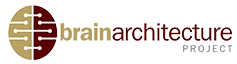This brief tutorial with help to familiarize you with all the specific functions of this tool and how to they can easily be accessed, manipulated. Please choose the next option to continue.
Process Status
– The process status UI is a simple and effective way to easily convey the status of all the injections that have been placed. By selecting the ALL link, it will display all the injections that have been placed, regardless of whether the brain has been processed or not. By selecting the Yes link, the tool will display only the injections that have been placed and processed successfully. The No link will display all the injection that have been placed but have yet to be processed.
Process Marks
– This section toggles between the normal view of the injection plan and an alternative view of the injection plan status by altering the legend and the associated circular points within the brain mesh which corresponds to the legend. Click on Marking and notice how both the legend and points within the mesh have changed. The size of the points within the brain mesh are now the primary visual distinction between processed and unprocessed injections. The larger points will correspond to processed injections while the smaller points will correspond to unprocessed injections.
Planning Tools
– This part of the 3d-injection UI will manipulate the brain mesh grid points. Clicking on the Empty link will remove all grid points within the brain mesh. The Success link will display all the injections that have been processed successfully within the pipeline. The Fail link will show all injections that have been processed but have failed to show results and must be reinjected later.
Atlas Label
– This is a dropdown list that contains all the regions within the brain. There are two method to select a region of interest. Either select the region from the dropdown menu that is displayed in alphabetical descending order or manually type out ROI. The region will then be displayed within the 3-D brain mesh.
Legend
– This is the legend; the symbols here will correspond to the symbols you see within the 3-D brain mesh. Click on any of the symbols in the legend to remove them from the brain mesh, click again to add them back once more.
Viewer Control Functions
This is the viewer control function UI. All of the symbols have a small description when the cursor is hovered over them, this is a more in depth explanation of each symbols functions. Starting from the left, the camera icon will download the current plot as a .png. The next disk icon will save the current settings and allow for further editing. The magnifying glass icon enables the zoom function by holding the middle mouse button. The crossed arrows icon represents the pan function which can be toggled by holding the left mouse button and moving the cursor across the screen. The circular rotating arrows symbol enable the orbital rotation function by holding the left mouse button and moving the cursor across the screen. The home symbol will pan out to an isometric view of the brain. The camera symbol will reset the camera to its last static point of view. The Back arrow toggles the coordinate identification system on and off. Finally, the graph symbol will change the current page to Brain architecture home page.